This week I wanted to add something special to my website production. So, I decided to add a dynamic feed of blog posts to the homepage. The screenshots are showing how this is done in Weebly. However, I imagine there is some overlap in what I’m about to illustrate with a few of the other tools. And, the instructions that I’m posting from WordPress are more universal in nature. All that said, let’s get started!
In the Weebly toolbar on the left you’ll see an icon called “Feed Reader”. Drag and drop that control on the page you’d like to add the dynamic feed of blog posts to.
 In this case the “Feed Reader” defaulted to CNN posts.
In this case the “Feed Reader” defaulted to CNN posts.
 You can click the control and it will open the edit screen. In the field called “Feed Address (URL)” past the link of the WordPress URL. You can find a list of possible URL options at the following link: WordPress RSS URLs.
You can click the control and it will open the edit screen. In the field called “Feed Address (URL)” past the link of the WordPress URL. You can find a list of possible URL options at the following link: WordPress RSS URLs.
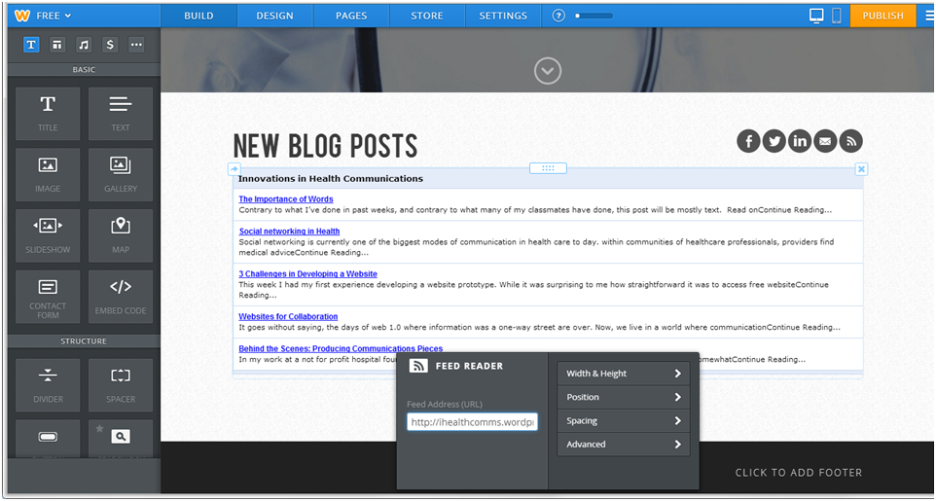 The URL will need to be modified to include the name of our blog. In the following example I used the URL https://ihealthcomms.wordpress.com/?feed=rdf
The URL will need to be modified to include the name of our blog. In the following example I used the URL https://ihealthcomms.wordpress.com/?feed=rdf
 WordPress provides 4 basic options of rss, rss2, rdf, and atom. However, I found that once I added them into Weebly there wasn’t any difference between rss and rss2. Likewise, there was no difference between rdf and atom. So really, there are only two choices. In the following example I used the URL https://ihealthcomms.wordpress.com/?feed=rss
WordPress provides 4 basic options of rss, rss2, rdf, and atom. However, I found that once I added them into Weebly there wasn’t any difference between rss and rss2. Likewise, there was no difference between rdf and atom. So really, there are only two choices. In the following example I used the URL https://ihealthcomms.wordpress.com/?feed=rss
 Weebly also provides some option on how much text of the blog post to include and how many pixels the control should consume on the page. I played around with this a little bit a decided that going full page in width with a couple lines of text was the most engaging. One thing I don’t like though is how Weebly formats the Feed. It looks a little too much like the ads which run at the bottom of eCommerce sites. Lastly, there are many more advanced options for including a RSS feed in your site. If you want to play around with more options, like only displaying posts from a specific WordPress category then circle back to this link for ways to do that: WordPress RSS URLs.
Weebly also provides some option on how much text of the blog post to include and how many pixels the control should consume on the page. I played around with this a little bit a decided that going full page in width with a couple lines of text was the most engaging. One thing I don’t like though is how Weebly formats the Feed. It looks a little too much like the ads which run at the bottom of eCommerce sites. Lastly, there are many more advanced options for including a RSS feed in your site. If you want to play around with more options, like only displaying posts from a specific WordPress category then circle back to this link for ways to do that: WordPress RSS URLs.
You must be logged in to post a comment.